DualSenseX is an innovative software application designed to enhance the integration and functionality of the PlayStation 5 DualSense controller on PC and Mac systems. Developed by Paliverse, this tool aims to bring the unique features of the DualSense controller—such as haptic feedback, adaptive triggers, and more—to a broader audience outside the console environment. This detailed guide explores the functionalities, developers, compatibility, necessary drivers, and provides step-by-step instructions for installing and configuring DualSenseX on both Windows and macOS platforms.
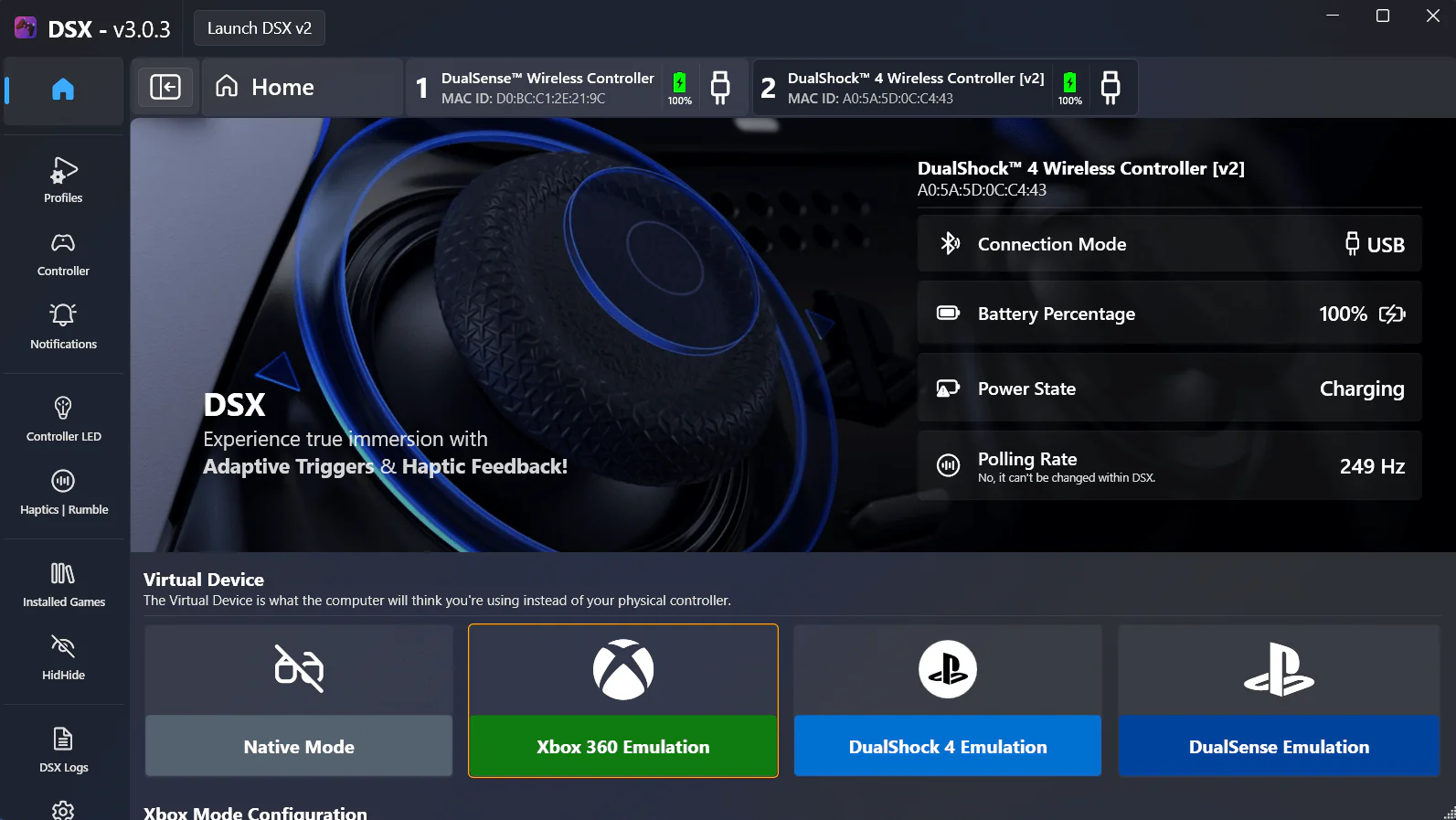
DualSenseX leverages the advanced capabilities of the PS5 DualSense controller, allowing users to enjoy its full potential on their computers. The software translates the DualSense’s distinct features into compatible inputs for PC and Mac games, making it an essential tool for gamers who seek an immersive gaming experience across different platforms.
DualSenseX is packed with features that maximize the usability and performance of the DualSense controller in non-console environments:
Haptic Feedback and Adaptive Triggers: It supports the haptic feedback and adaptive triggers of the DualSense, offering realistic tactile sensations that respond dynamically to in-game actions and environments.
Battery Level Monitoring: Users can check the controller’s battery status directly through the software, allowing for better management of gaming sessions.
Customizable Light Bar and LEDs: The software enables users to customize the color and behavior of the DualSense’s light bar and integrated LEDs for personalization or functional purposes, such as reflecting battery level or in-game events.
Audio Integration: DualSenseX facilitates the use of the controller’s built-in microphone and speaker, enhancing the capability for voice chat and in-game audio directly through the controller.
Touchpad Functionality: The touchpad on the DualSense can be fully utilized, providing additional input options for games and applications.
Profile Management: Users can create and switch between multiple configuration profiles, each tailored for different games or applications, ensuring optimal setup for various usage scenarios.
Multi-Controller Support: The software can manage multiple DualSense controllers simultaneously, which is ideal for local multiplayer gaming setups.
The developer behind DualSenseX, Paliverse, is known for creating solutions that enhance the functionality of gaming hardware on various platforms. With a focus on accessibility and user experience, Paliverse in addition to VigemBus driver creator Nefarius, has teamed up to ensure that the advanced features of the DualSense controller are not limited to the PlayStation 5 console but can be enjoyed by a wider audience of PC and Mac users.
DualSenseX is specifically designed for the PlayStation 5 DualSense controller. Its features are tailored to exploit the unique hardware capabilities of this controller, although basic functionality might still be provided for other controllers like the PlayStation 4’s DualShock 4.
To ensure DualSenseX functions correctly across different platforms, the following software and drivers are necessary:
Windows 10/11:
macOS:
Step 1: Download DualSenseX
Step 2: Install Required Drivers
Step 3: Install DualSenseX
Step 4: Connect Your DualSense Controller
Step 5: Configure DualSenseX
Step 1: Download DualSenseX
Step 2: Install DualSenseX
Step 3: Connect and Configure Your DualSense Controller
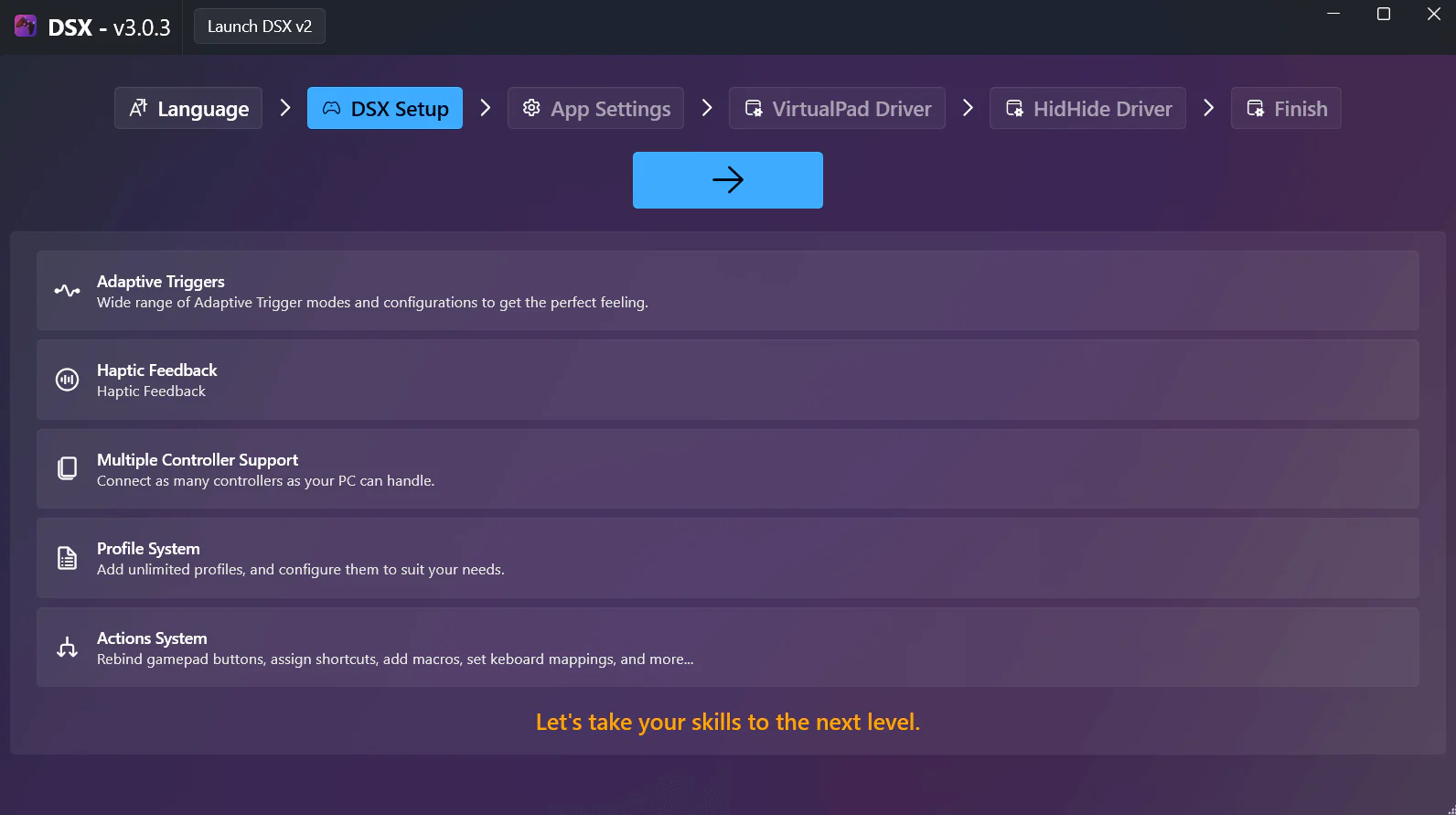
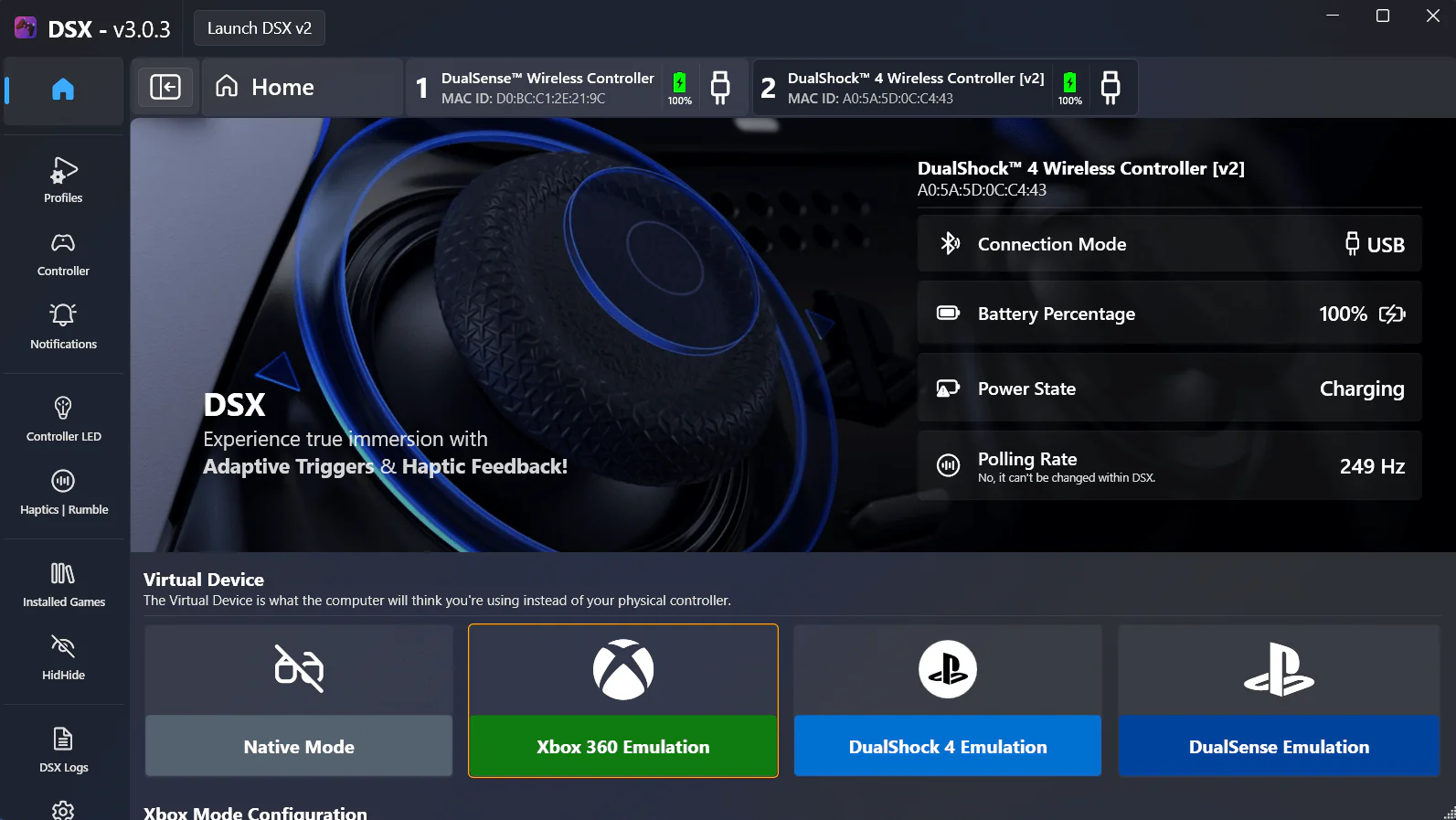
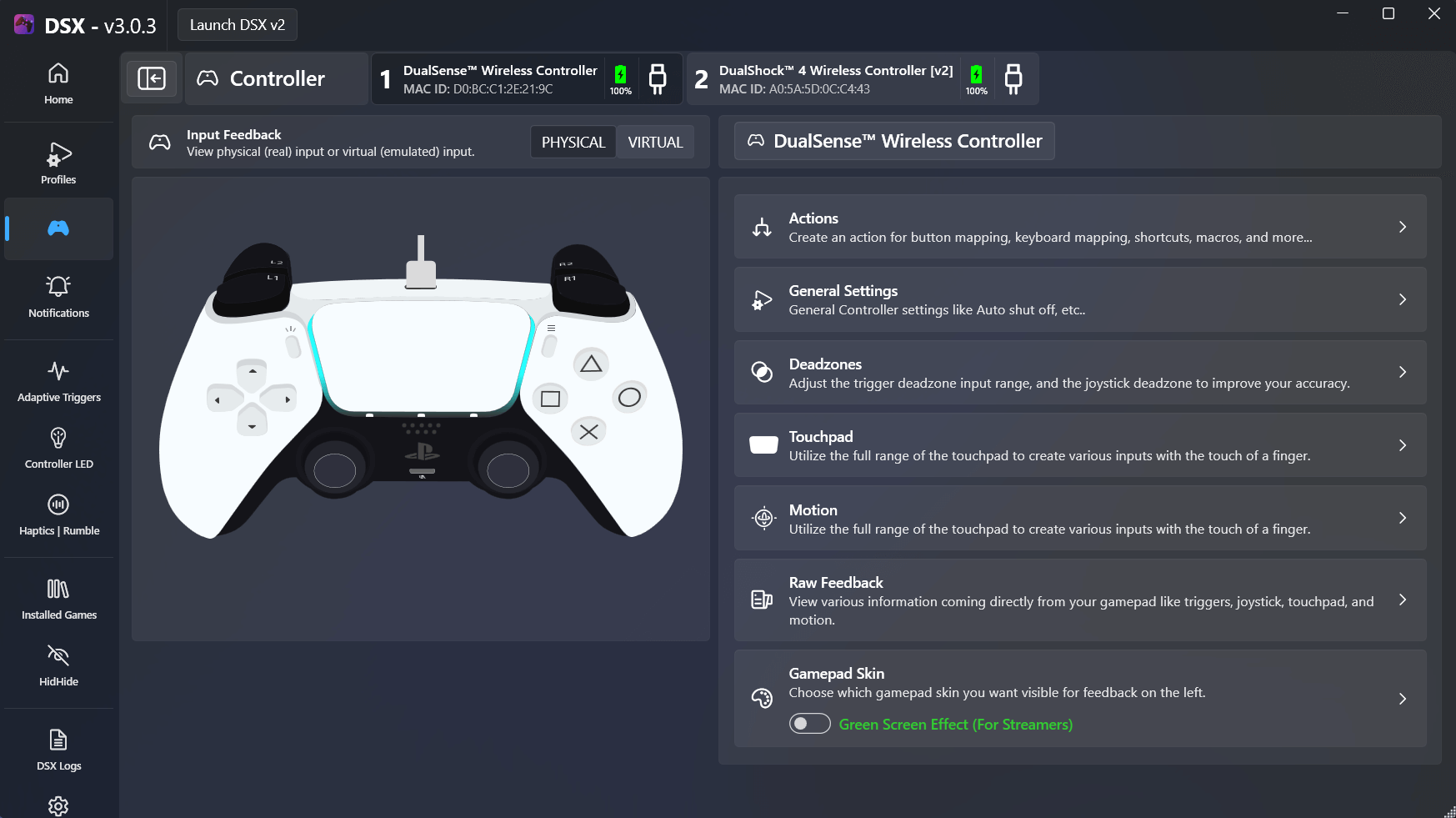
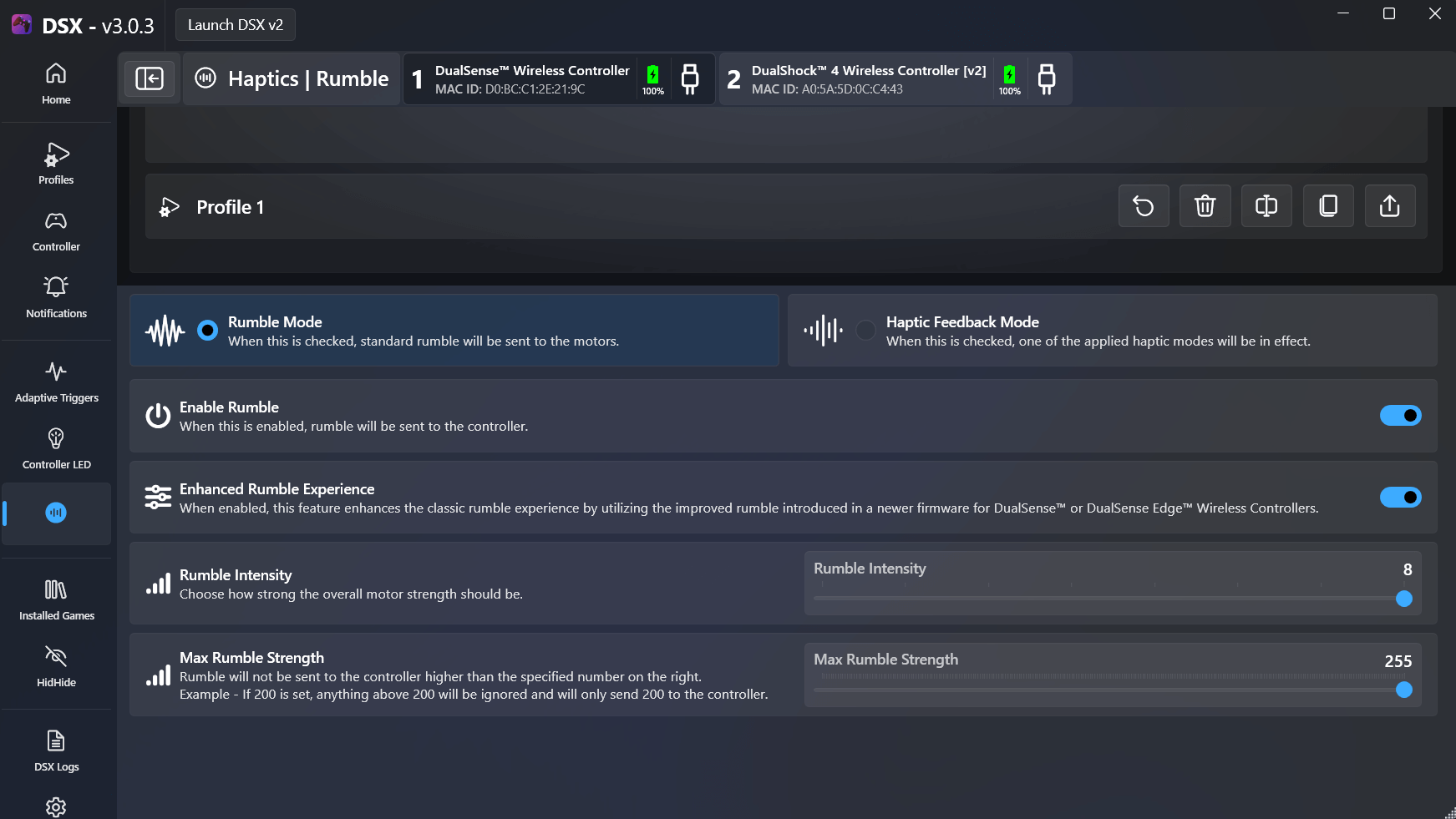
DualSenseX significantly enhances the PlayStation 5 DualSense controller’s compatibility and functionality on PC and Mac. It opens up new possibilities for gamers to experience advanced console-level controller features on their preferred gaming platforms. With its comprehensive feature set, user-friendly interface, and robust support for the DualSense hardware, DualSenseX stands as a vital tool for any gamer looking to bridge the gap between console and PC/Mac gaming.